
Settings of the Timekeeping System - General
In the tab General various basic settings for your online timekeeping are summarized.
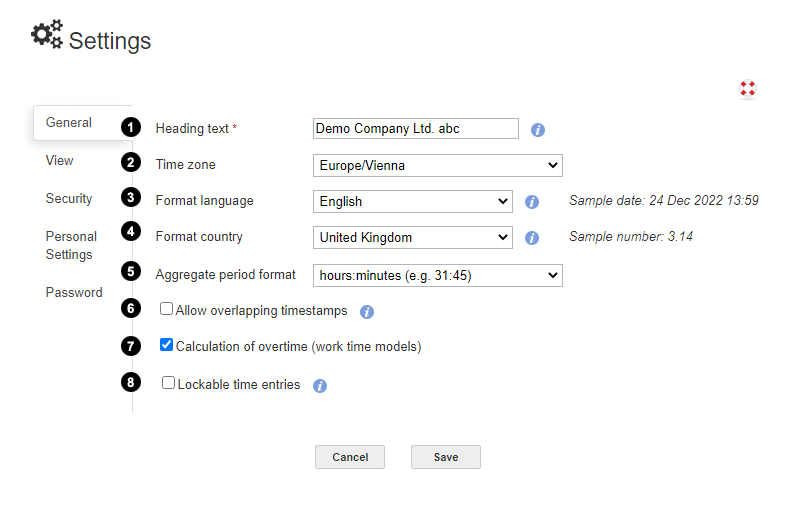
1 Heading Text
This text is displayed in the title bar of the timesheet software.
2 Time Zone
Please set your time zone here. If the time displayed in the online timekeeping is exactly one or more hours before or after your actual time, it's probably the time zone is not set correctly. Although if after the beginning or end of daylight-saving time, the time is no longer correct, the problem is probably in the selection of an incorrect time zone.
3 Language, 4 Country
Depending on the selected language and country, the display of language and country-specific characters and expressions will be adjusted: for example time formats, month names, number formats ... The display language itself remains unaffected. The display language can be changed separately for each user in the Personal Settings tab.
5 Aggregate Period Format
The sum of time data (e.g. the total working time of a month) can be represented in two different formats: hours:minutes or hours:fraction of hour. For entering total time values or time periods the currently selected format is expected also.
6 Allow Overlapping Time Stamps
If this box is checked, time entries can be created so that they overlap in their time periods. If the box is not checked a corresponding error message appears when someone attempts to create such an overlapping time entry. We recommend this box to be not checked: Type errors are noticed more easily.
7 Calculation of Overtime (Working Time Models)
If you want to use working time models for the calculation of normal working hours and overtime, this option must be enabled. The corresponding time models can then be set up under the appearing menu Time model. The calculation of overtime is off by default. To set up time models, see Working time model.
8 Lockable time entries
Time entries can be closed (e.g. at the end of the month). This option - to protect time entries from being edited - can be switched on here. A corresponding button for locking is then displayed in the timesheets. You can find more information about this under Lock time entries.